Today, We will talk about one of the trending topic in Linux world that is Ubuntu 25 version. In this post we will not perform VMware installing steps, You can see that from our last post.
Let’s begin by searching Ubuntu 25 ISO by writing “Ubuntu 25 ISO” in Google.
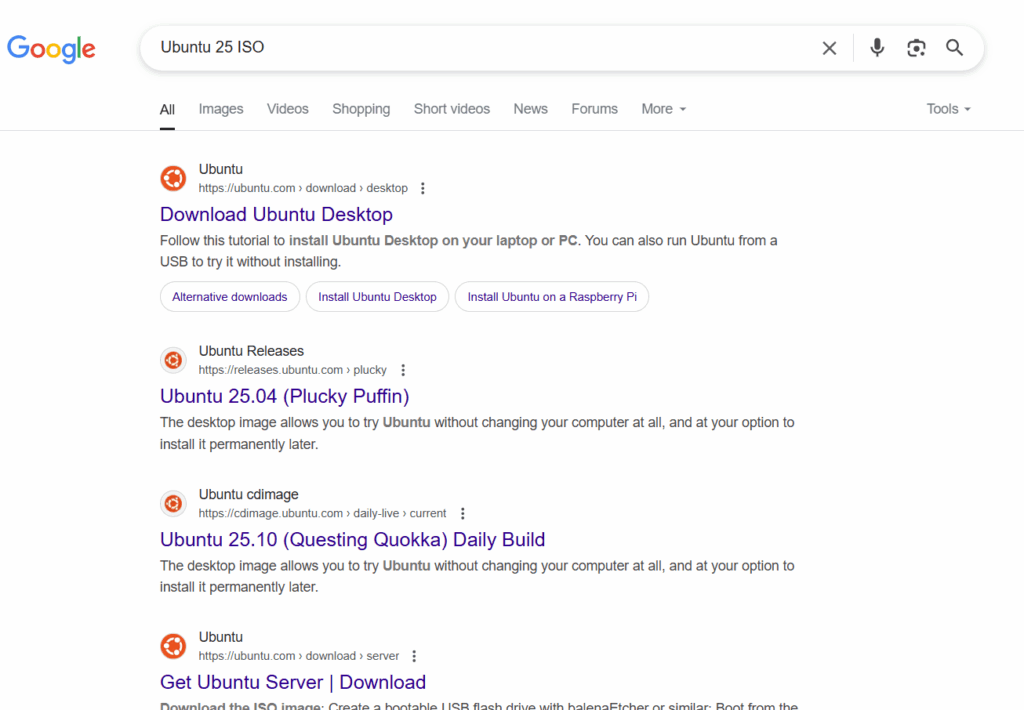
We will click on the first link that is “Download Ubuntu Desktop“.
We have to scroll down for “Ubuntu 25.04” and click on Download button in front of “Intel or AMD 64-bit architecture“.
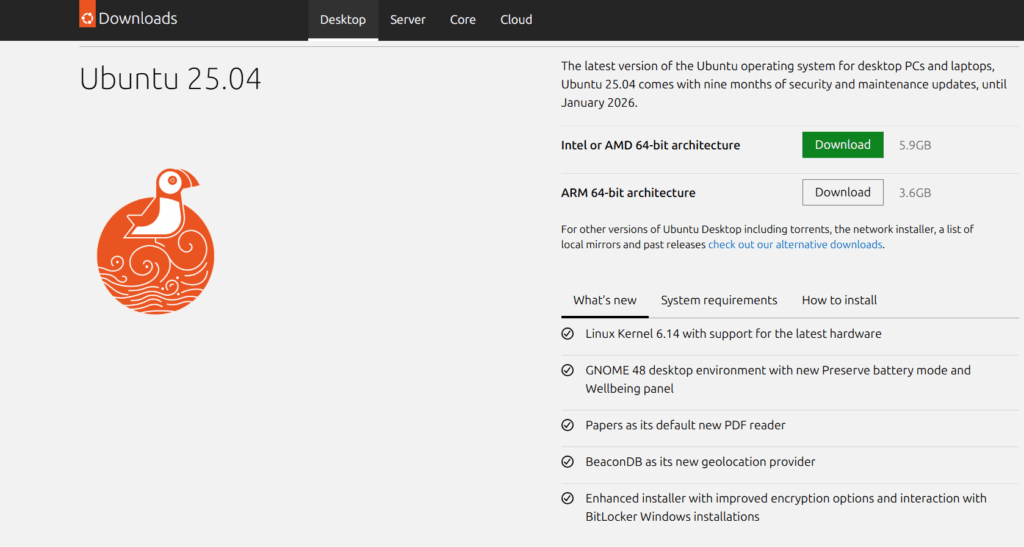
We will get “Thank you for downloading Ubuntu Desktop 25.04” message and our downloading will be started.
We have to wait for sometime as our downloading is in progress.
Now we will skip the part of VMware Workstation configuration and start directly with Ubuntu Configuration.
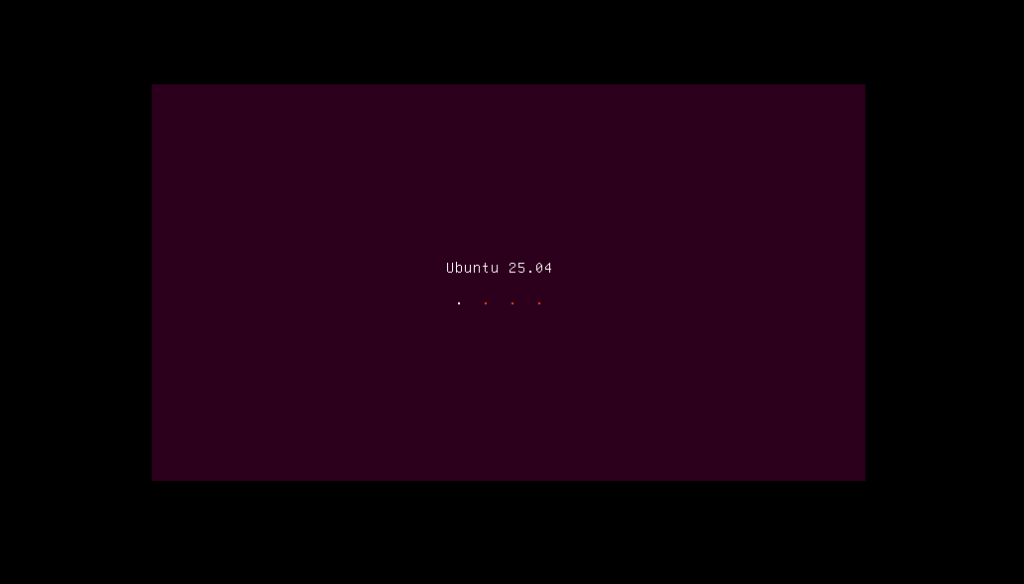
Our Ubuntu OS is getting ready to be installed on VMware Workstation now and it will take 1-2 minutes to finish.
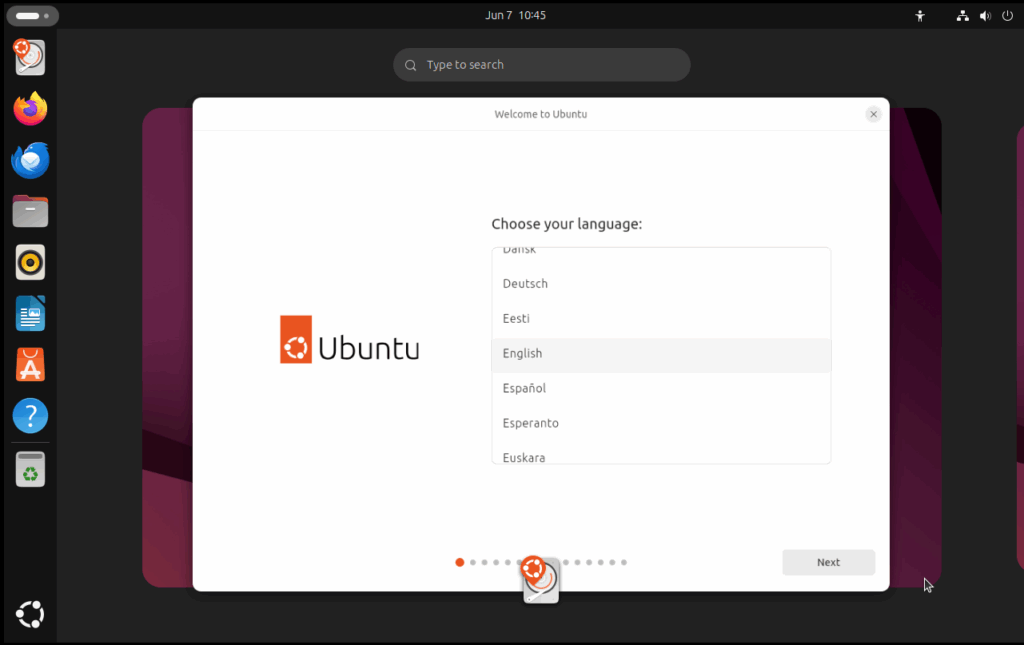
Now we have to customize our Ubuntu according to our choice, We will choose English as our language and click on Next button.
We can choose any accessibility option like Seeing, Hearing, Typing, Pointing and clicking and Zoom for helping the people who needs it.
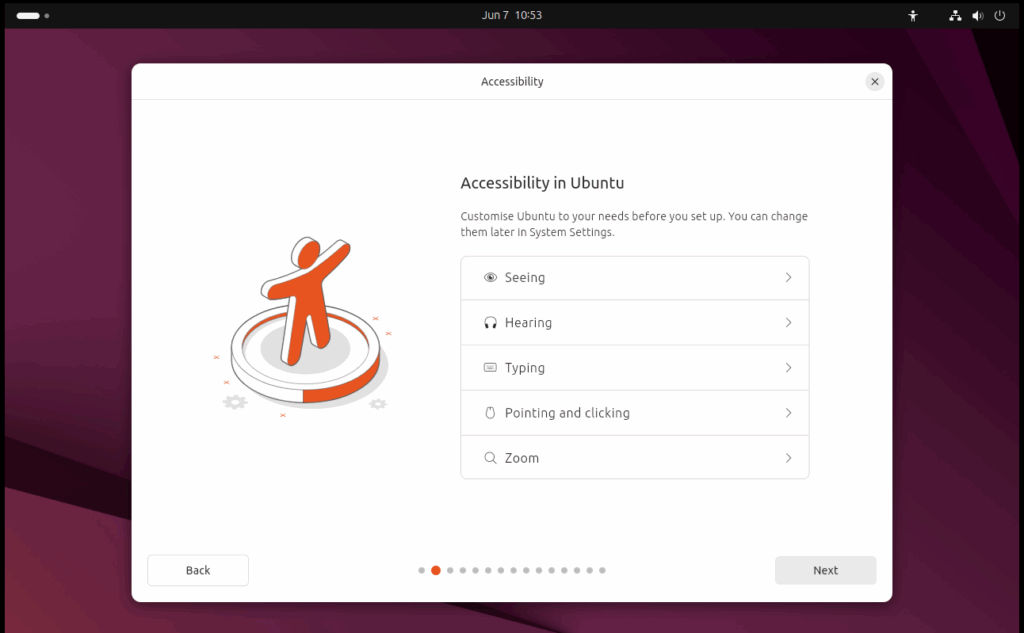
We will choose English (US) as our keyboard layout and click on Next.
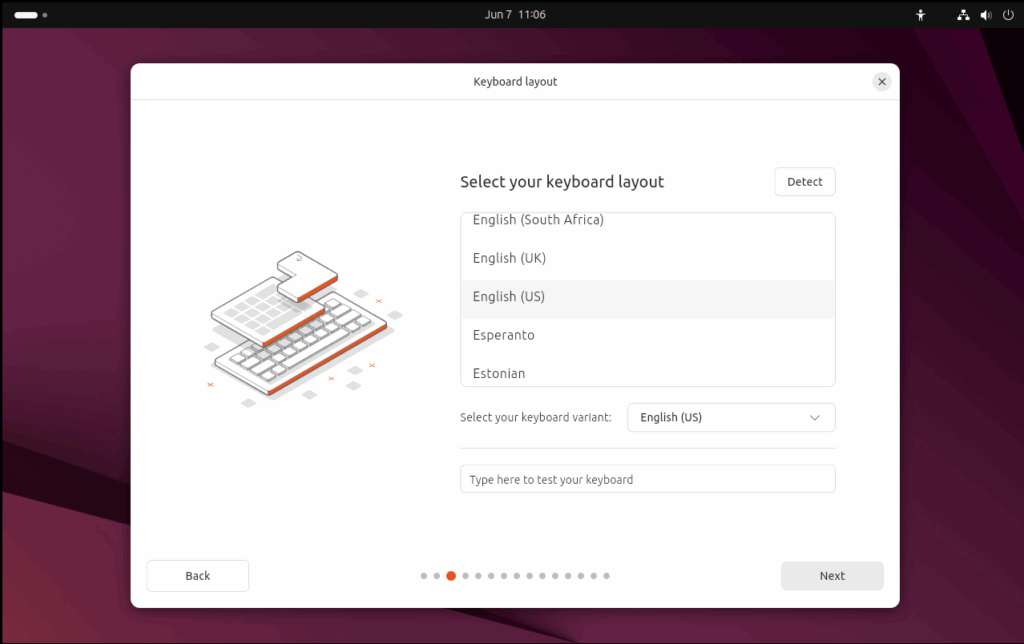
Next we will choose wired connection for our internet as we are using bridge network connectivity from our base system that will act as wired internet for our Ubuntu system.
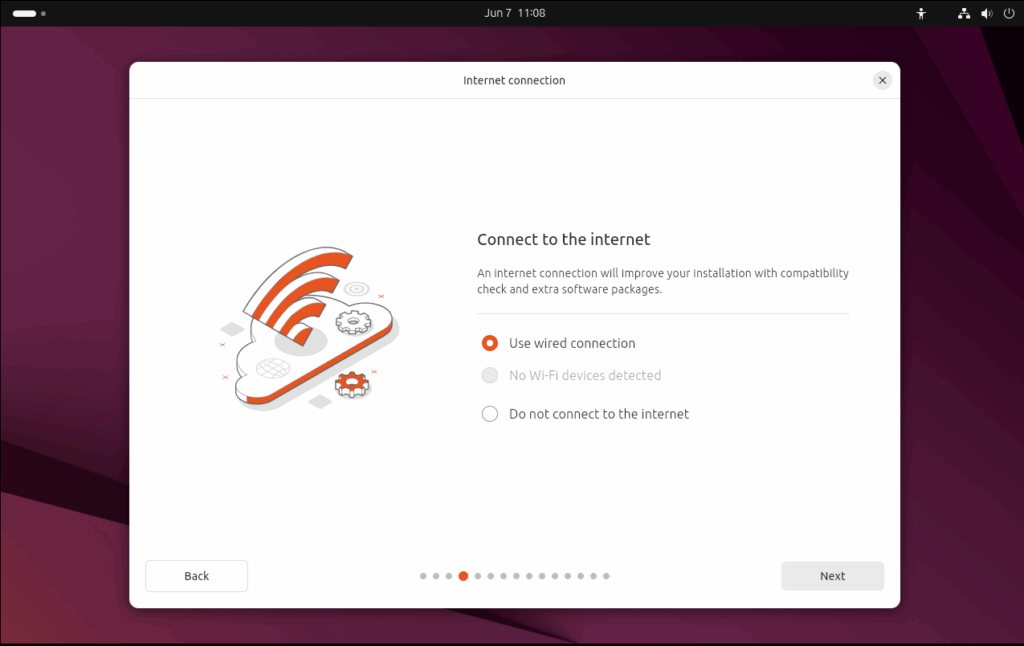
Now we have to select “Install Ubuntu” as we are installing fresh OS on our machine.
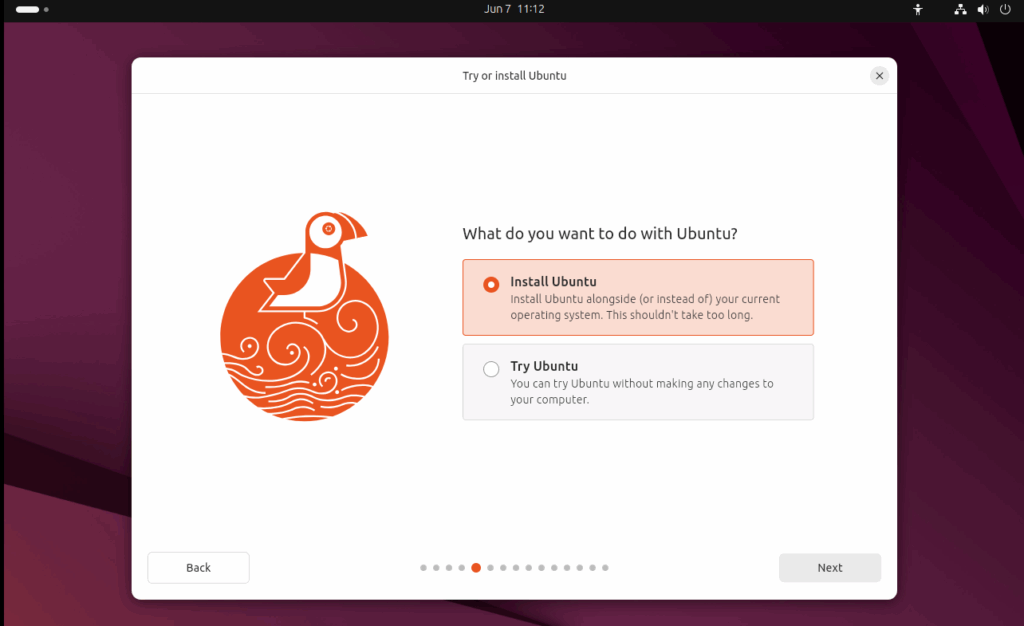
We will choose Interactive installation in how would you like to install Ubuntu.

Next we will go with Default selection for apps to be installed.
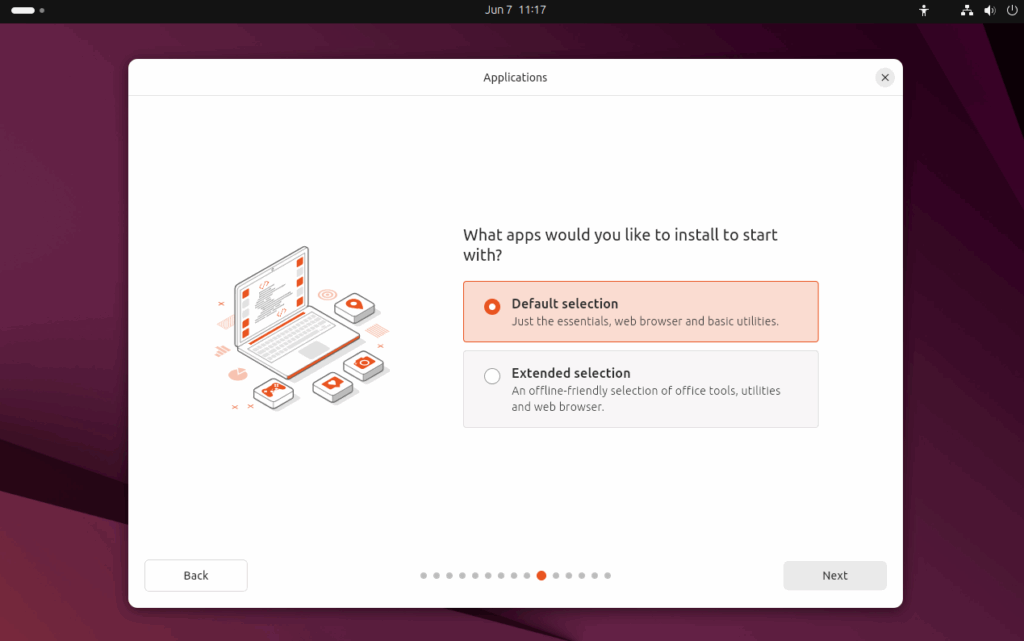
Now we will select both the options to run third party software for graphics and Wi-Fi hardware. Also, to download and install support for additional media formats.
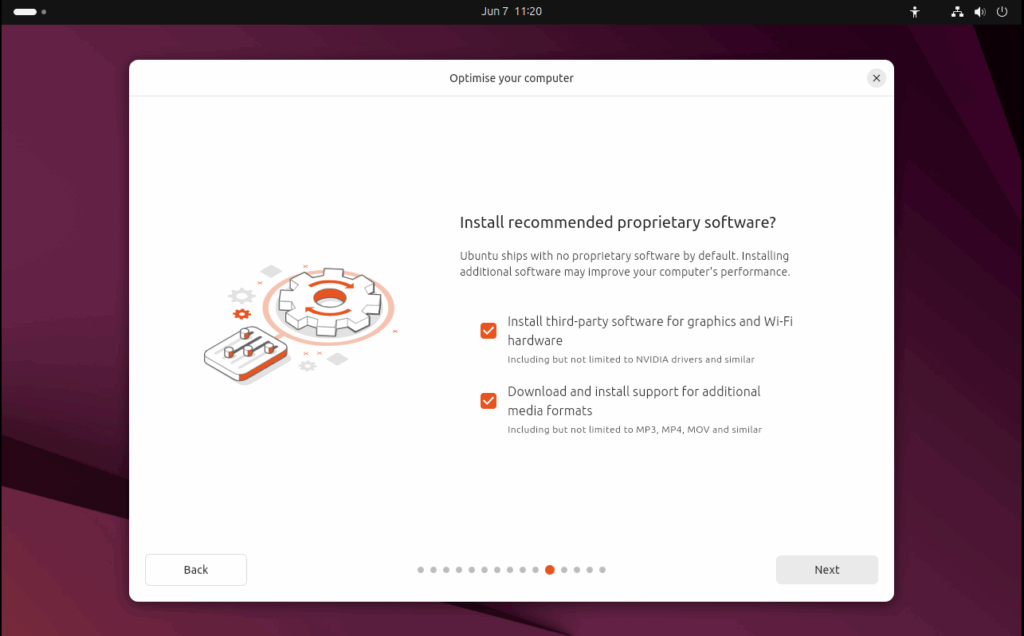
Next we have to select installation type for our Ubuntu 25 OS as it is new and no data is there, We will go with “Erase disk and install Ubuntu“.
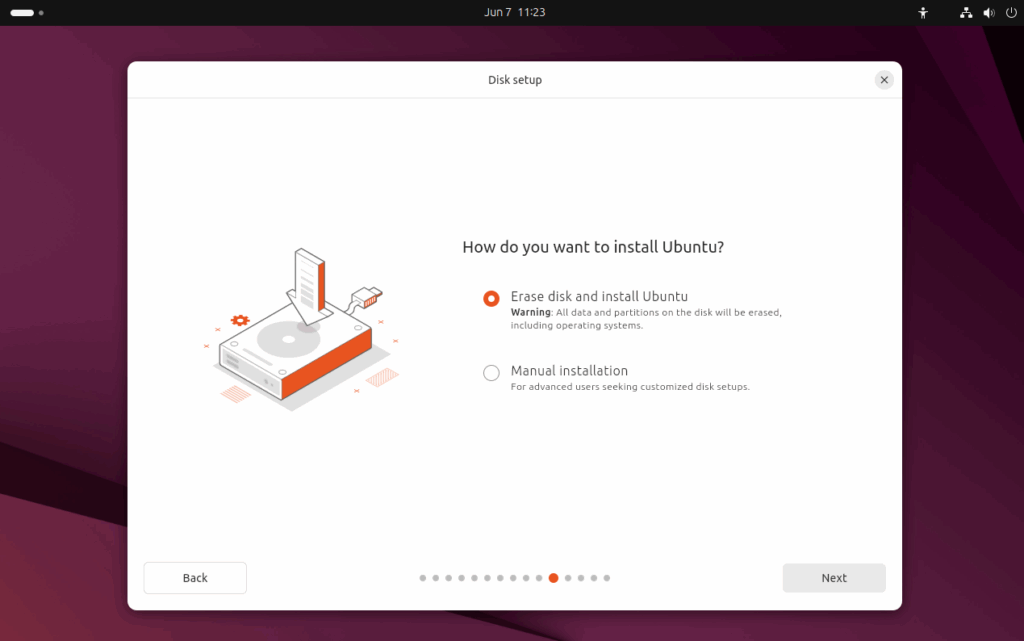
We will go with no encryption as it is our testing device. It is recommend to go with encryption that can help your data to be secure.
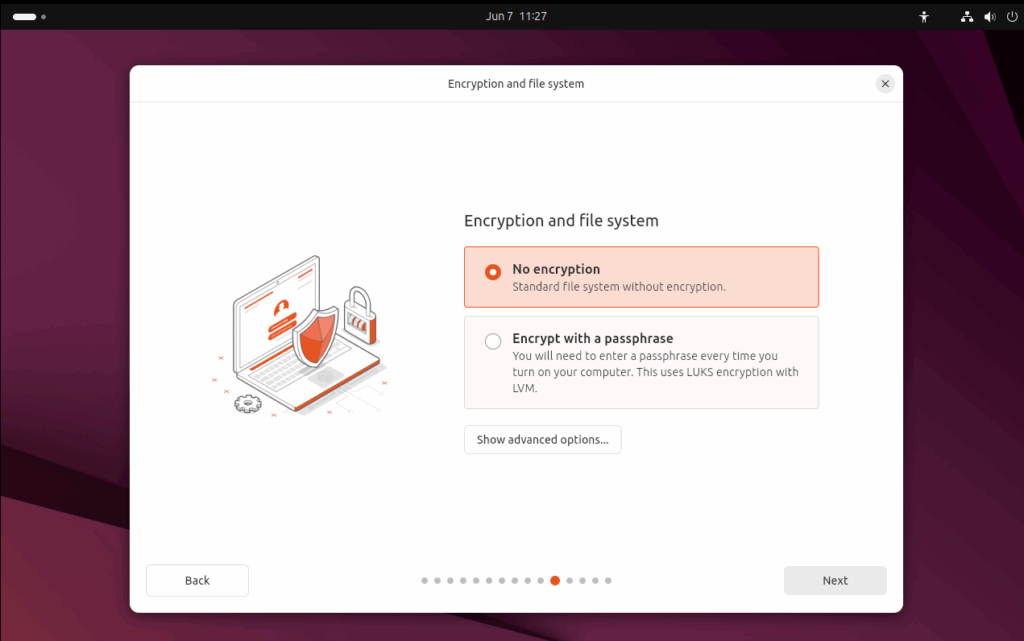
We have to create our account by filling all the details coming on the screen and then click on Next.
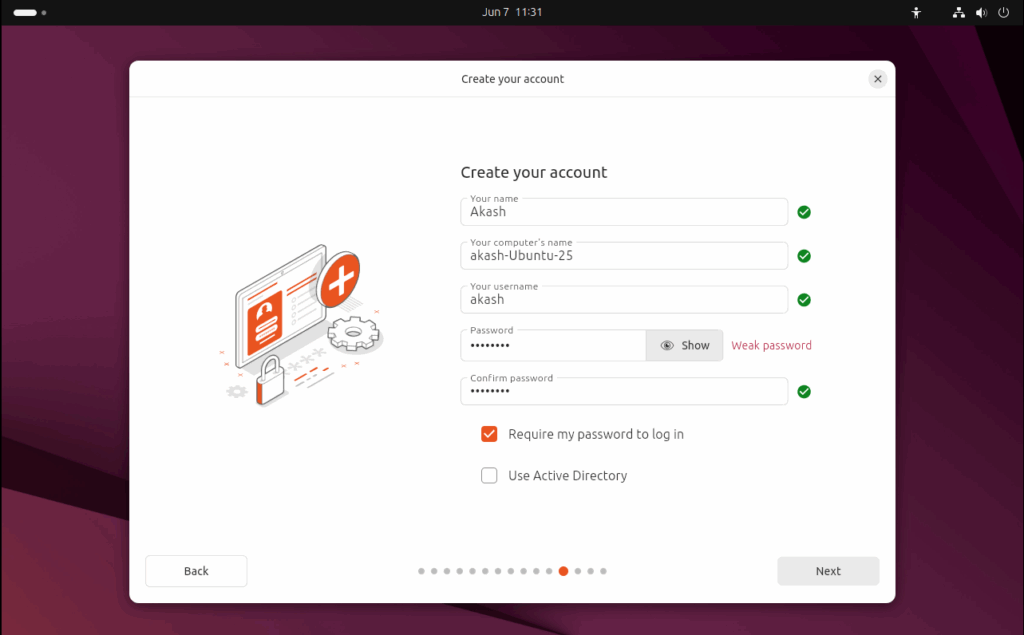
Now we have to select our timezone and click on Next.

Now we have to review our choices and click on Install button.
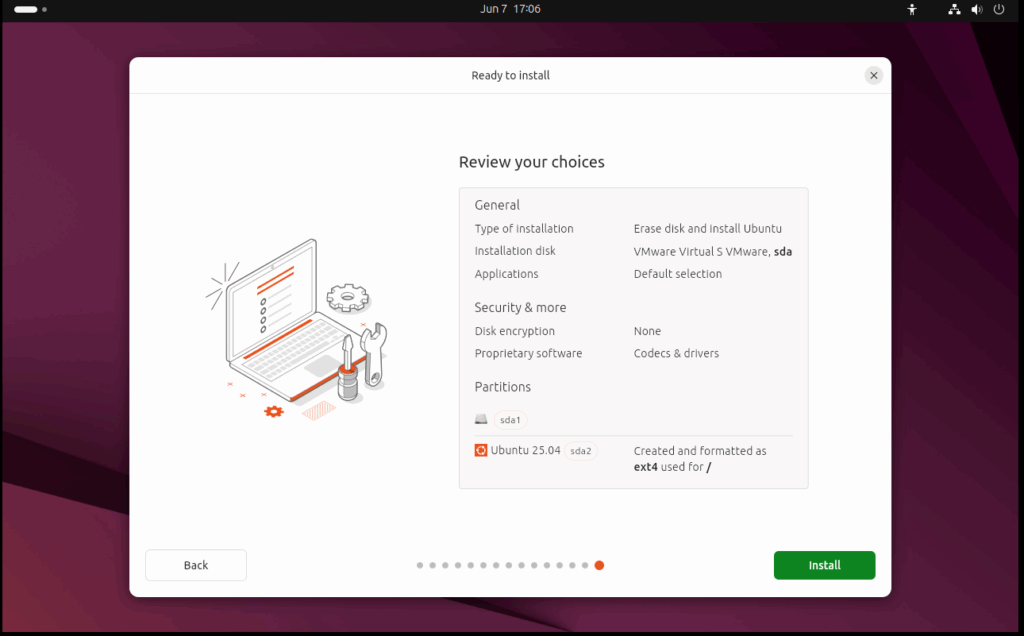
It will take 10-15 minutes meanwhile we can see files being copying and applications being installed.
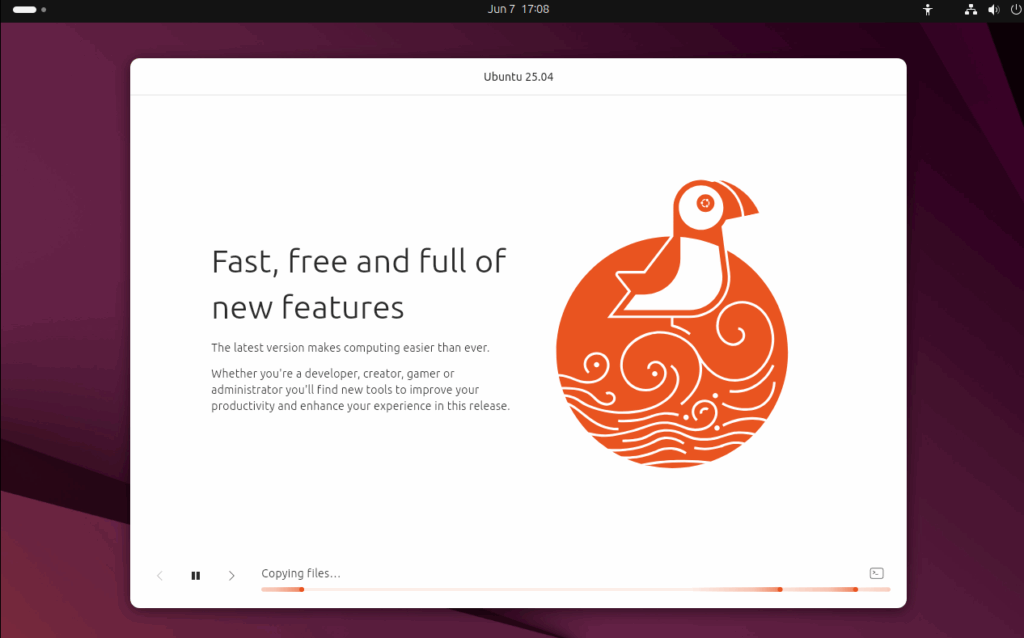
We will get the “Restart now” button when it will be ready to use.
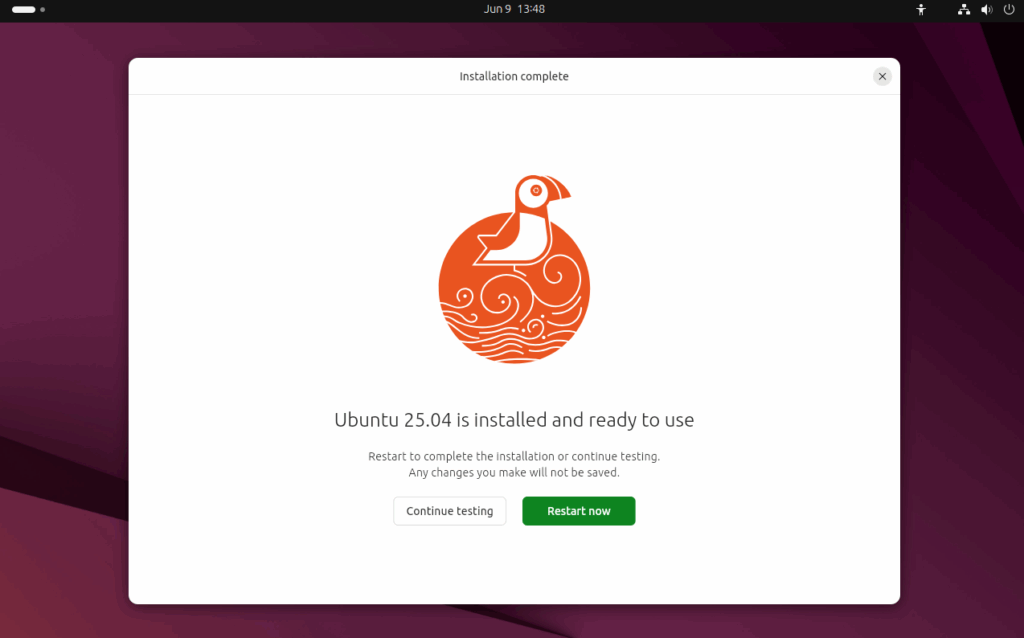
After restarting our Ubuntu 25 OS, We will get the message of “Welcome to Ubuntu 25.04!” on the screen.
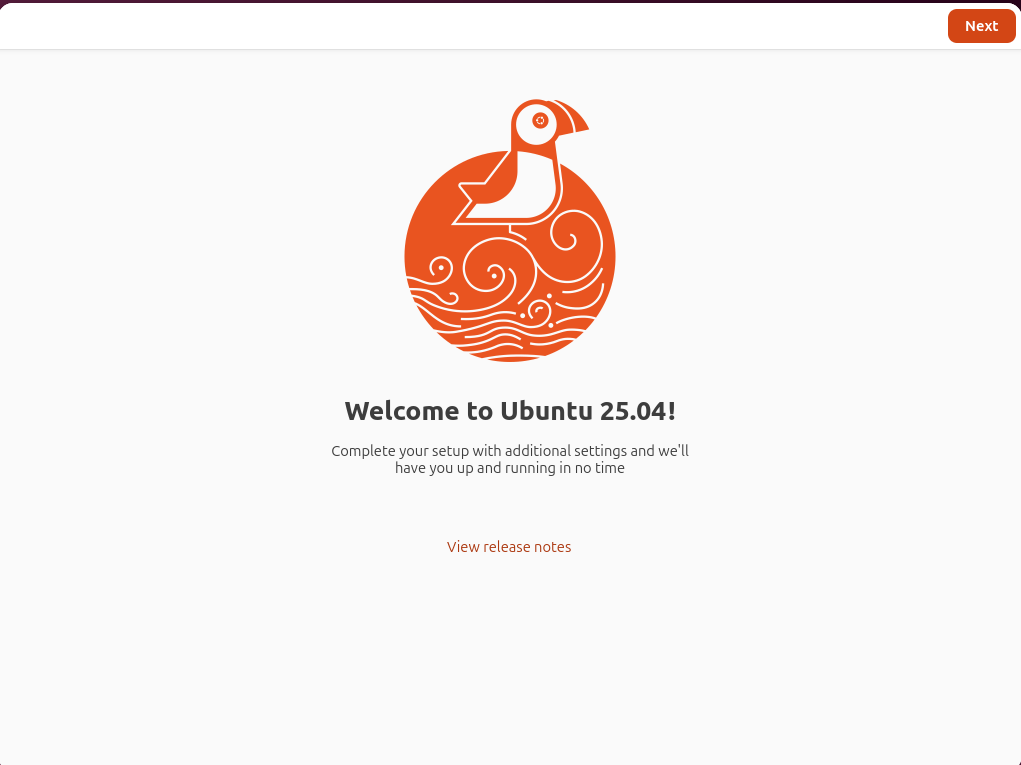
The stunning first look of Ubuntu 25 is here.
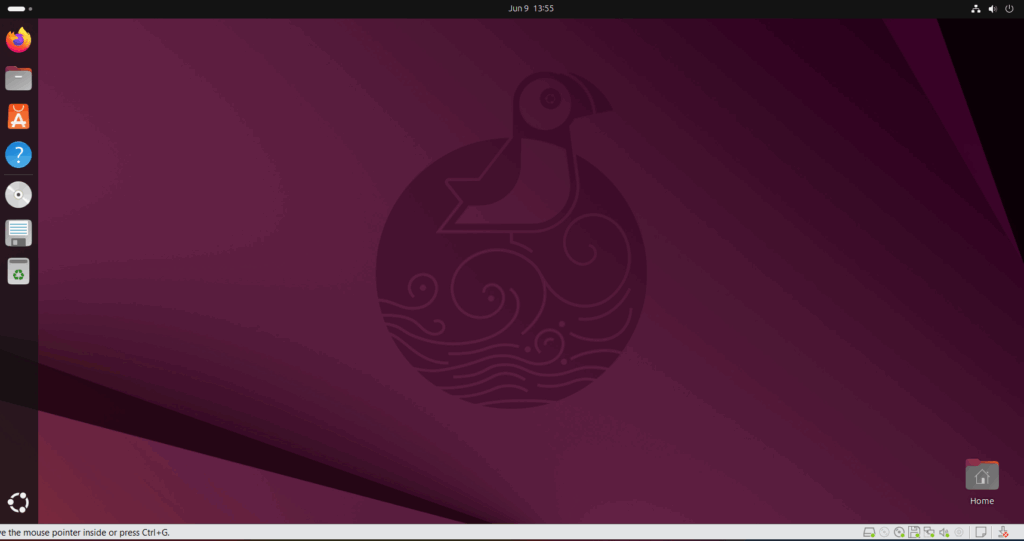
That’s all about Ubuntu 25 for now.
FAQ on Ubuntu 25
Q. What is Ubuntu 25.04?
A. Ubuntu 25.04 is a version of the Ubuntu operating system released on 17 April 2025. It is a non-LTS (short-term support) release that typically includes newer features and software updates.
Q. What is the support period for Ubuntu 25.04?
A. Ubuntu 25.04 being a non-LTS version will be supported for 9 months, until January 2026.
Q. What are the key new features in Ubuntu 25.04?
A. GNOME 48 with:
Grouped notifications
Wellbeing panel
Triple buffering for smoother animations
Experimental HDR support
Linux Kernel 6.14
New installer with:
BitLocker support
Better partitioning
Dracut initramfs support
New PDF viewer: “Papers” (modern GTK4 app replacing Evince)
Developer tool “devpacks” for Go, Rust, Python, .NET, etc.
Improved NVIDIA and Intel Arc GPU support
Enhanced security with WPA-PSK-SHA256, secure time sync (NTS), Netplan online check.
Q. Can I upgrade to Ubuntu 25.04 from a previous version?
A. Yes. You can upgrade from Ubuntu 24.10 using:
sudo do-release-upgrade
Ensure you’ve updated your system and backed up data before upgrading.
Q. What are the system requirements?
A. CPU: 2 GHz dual-core processor or higher
RAM: 4 GB minimum (8 GB recommended)
Storage: 25 GB free disk space
GPU: Optional, but modern GPUs improve performance
Q. Is Ubuntu 25.04 stable for daily use?
A. Yes, it is stable for general use but may include newer features that could change in future releases. For mission-critical or production environments, LTS versions are recommended.
Discover more from Root Learning
Subscribe to get the latest posts sent to your email.




