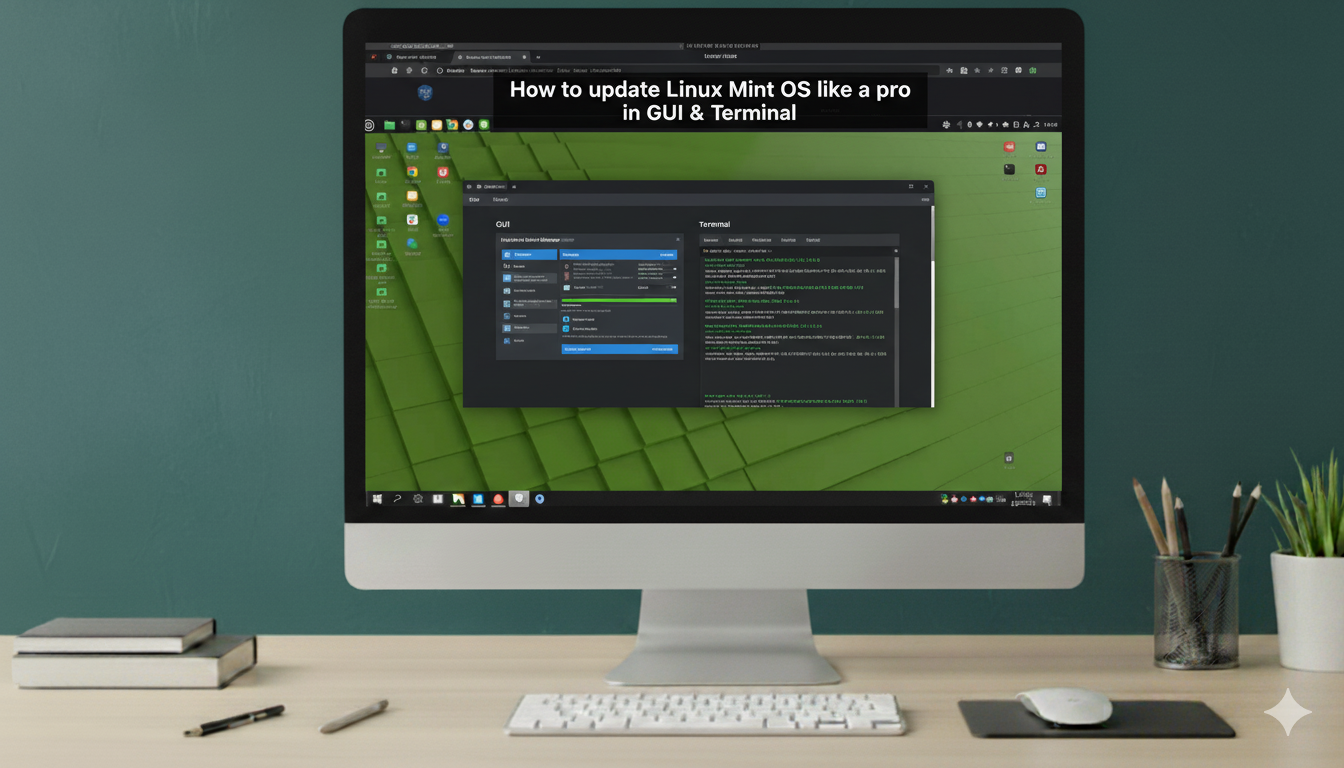Let’s know about the Fedora operating system, what is fedora OS, and what it focuses on. It’s a detailed explanation about what it is and how to install Fedora OS on VMware.
What is Fedora OS?
Fedora is a free and open-source Linux distribution based on the Red Hat Enterprise Linux (RHEL) ecosystem. It serves as a testing ground for new technologies that make their way into RHEL. Fedora users are among the first to experience the latest innovations in Linux.
What Fedora focuses on
- Open Source First – Only free and open-source software.
- Cutting-Edge Software – Frequent updates and latest Linux kernel versions.
- Strong Security – SELinux (Security-Enhanced Linux) built in.
- Multiple Editions – Fedora Workstation, Server, IoT, and CoreOS.
Table of Contents
How to Install Fedora on VMware: A Step-by-Step Guide
Let’s start with the installation process of fedora os, it’s a step-by-step guide that makes it easy to understand and follow the steps.
Some of the requirements that you need to know if you’re using:
VMware Workstation or VMware Player
Fedora ISO file in https://fedoraproject.org/workstation/download
Step 1:
Open the web source and search for ‘Fedora OS’ or click the link mentioned in the requirements to install the OS.

Step 2:
By scrolling the page, you can see the latest version of Fedora OS You can prefer it based on your system. but it is recommended to go with Intel for a smooth installation.

Just click the download, and it starts to download on your page. It takes some time to install. For a smooth download of Fedora OS, Ensure your network is stable without any interruptions.

Step 3:
After downloading Fedora OS, check if it has completed.
Open VMware and create a virtual machine.

Step 4:
Start with the required steps for creating a new virtual machine for Fedora OS.
Click Typical, which is easy to go with the process. Then continue with “Next”

Step 5:
Before starting, check the storage of the Virtual Machine, it needs more than 100GB as maximum disk storage, and click on a single file to store the virtual disk.
Click “Next”

Step 6:
Browse the file that you have downloaded and give a name for the new virtual machine
and click next to continue

Step 7:
Check the settings of the newly created virtual machine, and
Click finish to continue the installation

Once you click the finish, it starts to install in the virtual machine

Step 8:
After starting Fedora in Virtual Machine Workstation on the VM desktop,
You need to start installing the operating system.
Click the “ Install Fedora” and continue,

Choose the language that you prefer and click “ Next”

If you need to change the destination, you can do with by clicking the “ change destination”

Step 9:
Check the storage configuration to secure your data.
It is checked by using disk-based encryption.

Finally, you need to review if the storage is more than 100 GB with no interruption, then
Click “Erase and install”

Step 10:
Installation starts with a step-by-step process with storage configuration, software installation, system configuration, and finalization.
It takes some time to install the complete version of Fedora OS

Step 11:
After completing the following steps, it is successfully installed. Reboot the system, for the beginning of Fedora Linux workstation

Step 12:
Once the system is restarted, check the hardware settings of the virtual machine.

Step 13:
Select the language of the system and
Click “Next”

Step14:
Select the language for keyboard layout and click “Next”

Step 15:
For privacy, disable both the option for location service and automatic problem reporting, and
Click “Next”

Step 16:
For the time zone, choose the location in the world map for accurate time, and
Click “Next”

Enable the Third-Party Repositories to access additional software from an external source, and
Click “Next”

Step 17:
Now it’s about you, type your full name and username, and you can choose a profile pic if you need.
Click “Next”

Recommended to use an easy password, and confirm the password.

Step 18:
Once the setting of languages, user name, password, and other source, click next to complete the installation of Fedora OS Workstation.
start using your Fedora OS workstation in VMware.

Conclusion
Fedora OS isn’t just another Linux distribution; it’s a symbol of progress, creativity, and open collaboration. Fedora continues to lead the way in innovation, security, and performance. Whether you’re a developer building the future, a student exploring Linux for the first time, or a tech enthusiast, Fedora offers a platform that grows with you.
“Now you’re ready to explore Fedora OS!”
New to Linux? Fedora is a perfect start!
Discover how easy open-source can be, simple, stable, and stunning.
Frequently Asked Questions (FAQ) about Fedora OS
1. What is Fedora OS used for?
Fedora OS is a Linux-based operating system used for software development, server management, and desktop computing. It’s ideal for developers, system administrators, and Linux enthusiasts who want a secure and up-to-date environment.
2. Is Fedora free to use?
Yes! Fedora is completely free and open-source, meaning you can download, install, and use it without any licensing cost.
3. Can I install Fedora on Windows using VMware?
Absolutely, yes, you can install Fedora as a virtual machine on Windows using tools like VMware Workstation or VirtualBox, which allows you to run Fedora without affecting your Windows installation.
4. How often is Fedora updated?
Fedora releases a new version every six months, ensuring users always have access to the latest software and kernel updates.
5. What desktop environments does Fedora support?
By default, Fedora uses GNOME. However, it also offers KDE Plasma, XFCE, Cinnamon, LXQt, and other spins for users who prefer different desktop styles.
6. Is Fedora good for beginners?
Fedora can be used by beginners, but it’s more suited for intermediate to advanced users. New Linux users might need some time to adapt to its frequent updates and open-source software model.
Discover more from Root Learning
Subscribe to get the latest posts sent to your email.