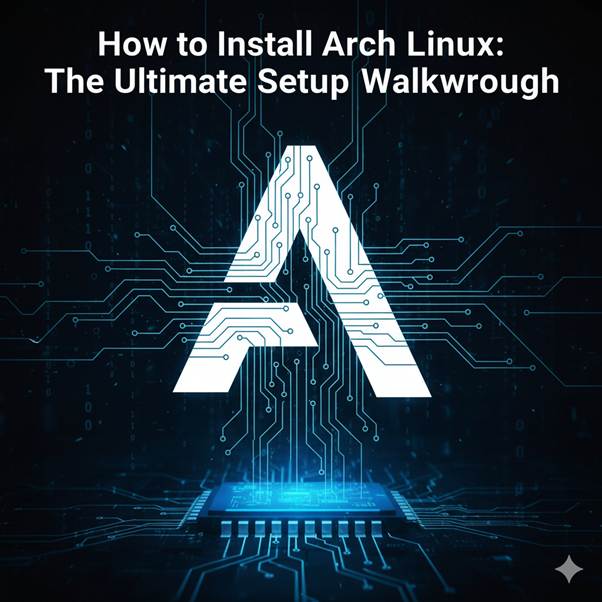Getting Started With Linux Mint: Installation
Let’s talk about Linux Mint. It is a free, open-source distro based on Ubuntu and Debian. It has a familiar, Windows-like user interface with smooth transitions. The system is known for being stable and reliable, despite a few crashes; it also includes a software manager that makes it easy to install from app stores. also has long-term support that is built on Ubuntu LTS, Linux Mint Debian Edition(LMDE) as a base system. a core system kernel is used to manage hardware, drives, and low-level operation.
LINUX MINT DESKTOP ENVIRONMENT
The desktop environment depends on your personal performance and on your computer’s hardware resources. Linux Mint comes with three types of editions, which differ in their graphical interface for interacting with your resources.
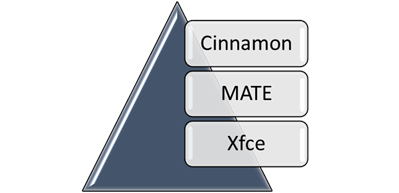
Linux Mint Desktop Environments(DE) Comparison
Let’s have a brief about the three editions of the desktop environment. Cinnamon is born by blending GNOME3’s technology and GNOME 2’s design; it is a Polished version of Linux Mint; it is a good choice for new users with a new system version. MATE Advanced Traditional Environment is a traditional and simple, that is suitable for slightly older computers with moderate usage of system resources. XForms Common Environment (Xfce) is an ultra-light performer with efficient system resources.
| Feature | Cinnamon | MATE | Xfce |
| Look & Feel | Modern, sleek, Windows-like | Traditional, simple, classic | Minimal, clean, basic |
| Ease of Use | Very user-friendly, good for Windows switchers | Straightforward, no flashy effects | Simple and distraction-free |
| Performance | Heavier, | Lightweight | Ultra-light |
| Customization | Highly customizable, polished | Moderate customization | Highly customizable but basic visuals |
| Best For | Modern PCs, new Linux users, stylish desktop | mid-range PCs, Users want a balance between speed and tradition | Old or low-spec PCs, speed-focused users |
| System Resources | Higher usage | Moderate usage | Lowest usage, very efficient |
Download to Setup – Your First Steps into Linux
Let’s start the steps for the installation of Linux Mint ISO in VMware Workstation.
Let’s start with the very first step:
Open the web browser search like Chrome or Mozilla Firefox, type Linux Mint in the search, and it will take you to the website of Linux Mint. Then, try to click the home page link of Linux Mint.
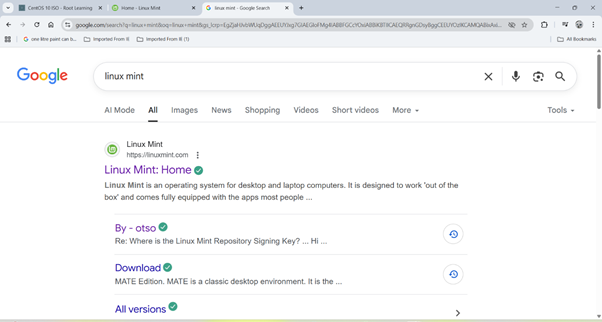
By clicking on the homepage, it takes you to the portal page of Linux Mint.At the top right corner, you will see the “downloads”. By clicking on it , you can go through all versions of the download.

On the download page, “All versions” will be available. You can choose any version or edition based on what you prefer. For example, let me take “MATE”, click the edition that is based on your system resources.

After choosing the preferred edition, the Linux Mint edition page will appear, it will display information about the edition that you have selected, like size, download direct, and release notes that will be available.

As you scroll down the page, and you will see download mirrors that have different server locations. You can choose based on the closest location, which helps to download quickly and easily. It takes time to download the Linux Mint edition.

After downloading, open the VMware Workstation. create a new virtual machine for Linux Mint with the ISO that you have downloaded, and make sure the download is complete.

By clicking the new virtual machine to begin the initial step. select “typical” configuration and click Enter next.

Browse and select the downloaded file, then click Next. verify the filename before proceeding

Create a username for the virtual machine, verify the Linux Mint ISO in the browsed folder, and click Next.

Specify the virtual disk capacity based on the VMware Workstation. If it is newly installed, you can set it to 20 GB and choose the option to split the virtual disk into multiple files.

check the settings of the virtual machine, and once everything is correct. Click “FINISH” to create a new virtual folder for Linux Mint ISO.

On the top left, open my computer in that there, you will see the new folder created for Linux Mint ISO, and then click on the power on in the VMware workstation, it starts the virtual machine desktop.
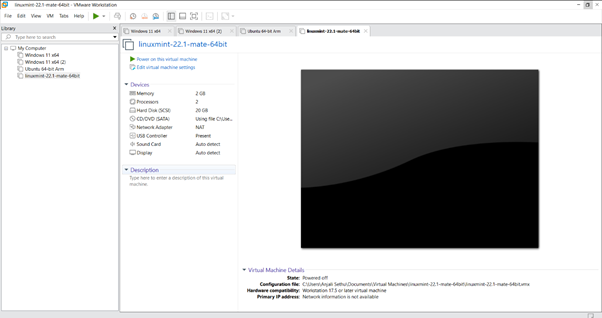
As you can see, the virtual desktop, select the Linux Mint
By pressing
- Ctrl + Alt + G in VMware Workstation, you can release the mouse back in the host system
- Ctrl + G can be used to virtual keyboard and mouse for VMware.

After loading Linux ISO in the VM, choose the preferred language to view the release notes, and click continue to proceed.
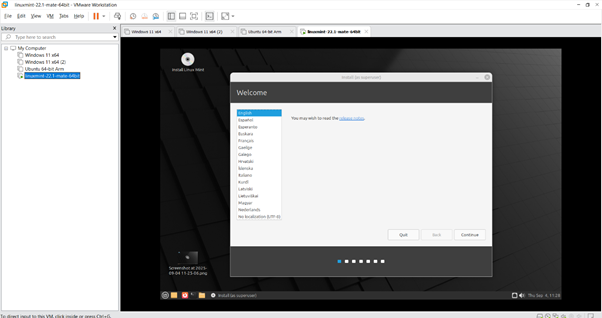
Again, for the virtual keyboard layout, select the language that you prefer and then click continue.

Next step is the installation type, if you have newly installed VMware Workstation or it’s your first new virtual machine, then select the option “install Linux Mint”. If you have any system file in a virtual machine, if it is not required, go to the displayed option, “Erase disk and install Linux Mint”, and then click install now

Choose the location either by typing in the search bar or by clicking directly on the world map displayed on the screen, and then click “continue” to proceed.

Enter your name, username, and computer name based on your preference, and type a password that is easy for you to remember.
- If you are using the host system, then automatically log in for your convenience
- Otherwise, it is recommended to use the password for login, and then
Click “continue”.

The installation process will begin and wait until it finishes completely.

Once the installation is complete, restart the virtual machine. Verify the desktop screen and confirm that it is completely installed and is ready to use.

CONCLUSION
Installing Linux Mint is simple by following the steps that help in the installation of the Linux ISO. As you know, Linux Mint is simple but also powerful by exploring the Linux distro’s system. By downloading the correct Linux ISO, verifying its integrity, and setting up the new virtual machine workstation, you can easily access, be secure, and user-friendly with your operating system. It is beginner-friendly, with stability and flexibility.
You can check our post for advanced version of commands.
FAQ
- Is Linux Mint free to use?
Yes. Linux Mint is completely free, open-source, and can be downloaded from its official website. - Do I need to remove Windows before installing Linux Mint?
No. You can dual-boot Mint alongside Windows or run it inside a virtual machine without removing your current OS. - Which Mint edition should I choose: Cinnamon, MATE, or Xfce? These are editions for all versions: First Cinnamon is best for modern computers. if it is Lightweight, stable, and simple, you can use MATE. Finally, for Ultra-lightweight, great for older hardware, it can be used as Xfce.
- How much space does Linux Mint require?
A minimum of 20 GB is recommended, but if you need it for a smooth experience, you can use the disk storage. - Can I try Linux Mint without installing it?
Yes, Mint offers a Live USB mode, which you can test without making changes to your computer. - Is Linux Mint secure?
Yes, Mint is built on Ubuntu and Debian, receives regular updates, and offers strong community support for security and stability. - Can Linux Mint run on old computers?
Yes. The MATE and Xfce editions are designed to run smoothly on older hardware.
Discover more from Root Learning
Subscribe to get the latest posts sent to your email.